API and CLI Keys
To integrate Verblaze with your applications or use our CLI tools, you'll need to generate API and CLI keys. These keys provide secure access to your project's resources.
1. Access API Settings
From your project dashboard, locate the gear icon (⚙️) in the top-right corner. This is your Project Settings button. Click it and select "API Keys" from the dropdown menu to access your API settings.
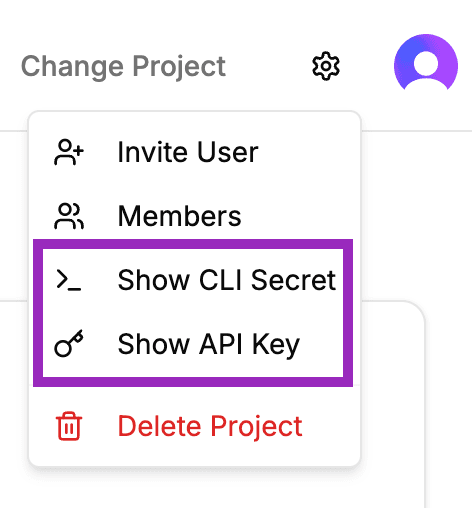
Click the gear icon (Project Settings) and select "API Keys" from the dropdown menu
2. Manage Your Keys
In the API Keys dialog, you'll see your generated keys. Each key has two action buttons:
- Click the "Copy" button to copy the key to your clipboard
- Click the "Visible" button to reveal the full key
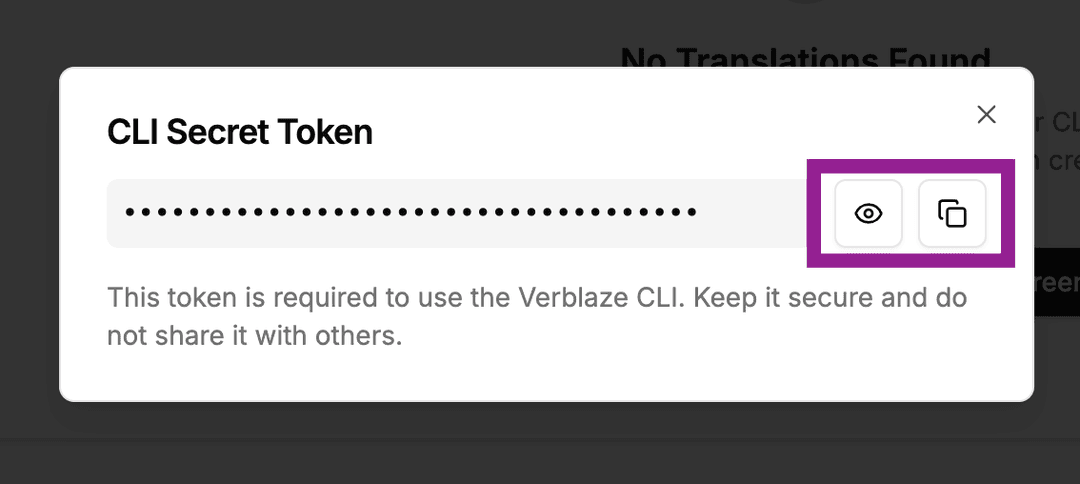
Use the Copy and Visible buttons to manage your keys
Key Types
- API Key:
Used to integrate Verblaze with your applications. You can choose between read-only access (for fetching translations) or full access (for managing translations programmatically)
- CLI Key:
Required for using Verblaze CLI tools in your development workflow. This key enables you to manage translations directly from your terminal
Important Security Notice
- Keep your API keys secure and never share them publicly
- Rotate keys regularly for enhanced security
- Use environment variables to store keys in your applications